Almost anyone with a laptop has had a moment to fret on the performance of the battery. To avoid those moments when the battery gives up on us, one needs to ensure that some basic steps are followed
Everyone must be having an important object in her or his life. It could be a souvenir, gift or book. However, the most important object for many is the laptop. Laptops have become the primary need in everybody’s life from students to a company executive, from a fashion freak to a games addict.
However, the older models and versions of the laptop were no more than smaller and portable versions of the desktop computer. Furthermore, these were bulky and heavy to carry around. Above all, the devices were usually very expensive, a reason that made them quite unpopular among students, businessman and other members of the society.
But today, one can find laptops that are as light as 1.1 kilograms. This makes them very portable, as they are extremely light weight. Aside from that, laptops have become more efficient when it comes to features and uses. This is because people can now have as many functions as they want incorporated in a laptop to make it the ultimate computing device.
Laptops have become the ideal gadgets for business-persons who are always on the go because of the many things that these products can do to make their jobs as easy and as convenient as possible. Yet, nothing beats the benefits laptops have provided to university students. With a laptop in hand, a student will be able to study his lessons, get in touch with professors, classmates, and many others using only a single device.
Therefore, it is important to take care of our laptops in order to make its use prolonged. The question arises what steps should be taken to make our laptops life extended or say how to extend our laptops battery life. Technically there is no such method which can help us in increasing our laptops battery life but still there are few preventions or precautions, which can help us in restoring our battery life for much longer. The question of extending laptop battery life is one of the biggest concern of many people who are always busy traveling and use laptop while traveling. A laptop battery is expensive and should be used with care so that frequent replacements are not needed. The following may help you get the extra out of your battery.
Decrease the brightness:
This first way is probably the most well-known method. Much of the laptop’s power, like a desktop, is used primarily towards the display/screen. By lowering the brightness, you should undoubtedly experience longer battery life. In addition to extending the battery life on laptops, this method is also useful for smart phones, and even tablets such as the iPad. In many phones and devices there is an option to set the screen to automatically adjust brightness based on lighting conditions.
Turn off wireless connections:
Much like how many smart phone users should turn off their 3G connection while not using it, the same applies to any laptop with wireless (or Wi-Fi) capabilities
Regular cleaning of battery:
Keep battery contacts clean. Turn off and unplug your laptop. Remove the battery. Use a cotton swab dampened with rubbing alcohol to wipe the metal contacts on the battery and inside the laptop. Allow them to dry completely before reinstalling the battery. Do this about every two to three months.
Keep your battery as cool as possible. Do not rest it on a pillow or your lap, which can trap hot air from the machine. Keep the vents unobstructed.
Disable Bluetooth:
If you are not using bluetooth, you should always disable it to save laptop battery life. Bluetooth always drains energy from your laptop battery.
Avoid use of external devices:
Keep a watch on the use of external devices like mouse etc. The external devices drain energy from your laptop battery. Try to use touch pad instead of using USB mouse to save laptop battery power. Try to avoid connecting external devices to your laptop.
Avoid multi tasking:
A laptop memory which is in use consumes more power for holding the data. Using more memory means using more swapping or virtual memory space of your laptop’s hard drive. This puts an additional usage of laptop battery. So always try to use applications that you need at any time instead of keeping multiple windows and applications open and not using them. Close all the applications that run in the background.
Avoid extreme temperatures:
Laptop battery life will reduce if you try to use them at extremely high temperatures. Always try to charge a laptop battery or use the laptop battery at room temperatures.
Avoid use of CD/DVD drive:
Try to copy the data that you need into the hard disk of your laptop instead of reading it from a CD or DVD. CD/DVD drives consume lot of power to spin the CD or the DVDs.
Don’t pack laptop battery in hot condition:
You should never pack a laptop battery in an enclosed space when it is still warm. The laptop battery that is frequently hot will lose its life faster than the battery that is cool. So before packing your laptop into the casing, always check that battery is cool.
Shutdown instead of standby:
If you plan on not using your laptop for some time, immediately shut it down instead of keeping it in standby mode. Standby mode continues to drain power from laptop battery as many functions continue to run in the background.
Turn off sound:
If your system still needs more battery time, may try going a step further by turning your sound off. Not many know of this and it may seem extreme but it helps.
Change the power settings:
And finally, a more mainstream, simplified solution is to change the power settings on your Windows laptop. Click Start. Select Control Panel from the right column. Click hardware and sound. Under the power options header, select change battery settings.
Here you can select a power plan to adjust your laptop battery settings to those that match your needs. Power plans available include Balanced and Power Saver. Further, there are additional methods or steps which we can utilize in our battery extending efforts.
To take this a bit further there are some third party programs that are specifically aimed at increasing laptop battery life. One such program is BatteryCare.
This light-weight tool helps a keep track of the intricacies of our battery. It can even read our laptop’s model, manufacturer, discharge cycles, and temperature readings to work out the settings specifically for the laptop to enable the best possible extension of battery life.
This software is available free of charge, and its website features guides on proper use of the software and proper laptop battery use.

























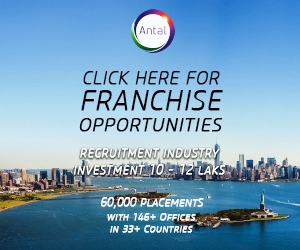
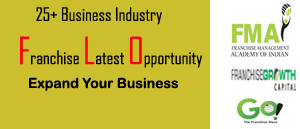

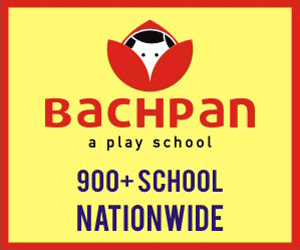
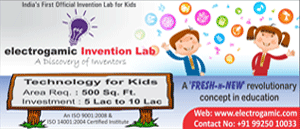

 +91 9909960054
+91 9909960054